If you are facing or ever seen Blue Screen of Death (BSOD) on your Windows PC, you might have encountered the “DPC Watchdog Violation” error. This error can be frustrating, especially if it disrupts your workflow or gaming session or during any important task. But don’t worry—there are several steps you can take to resolve this issue and get your system running smoothly again.
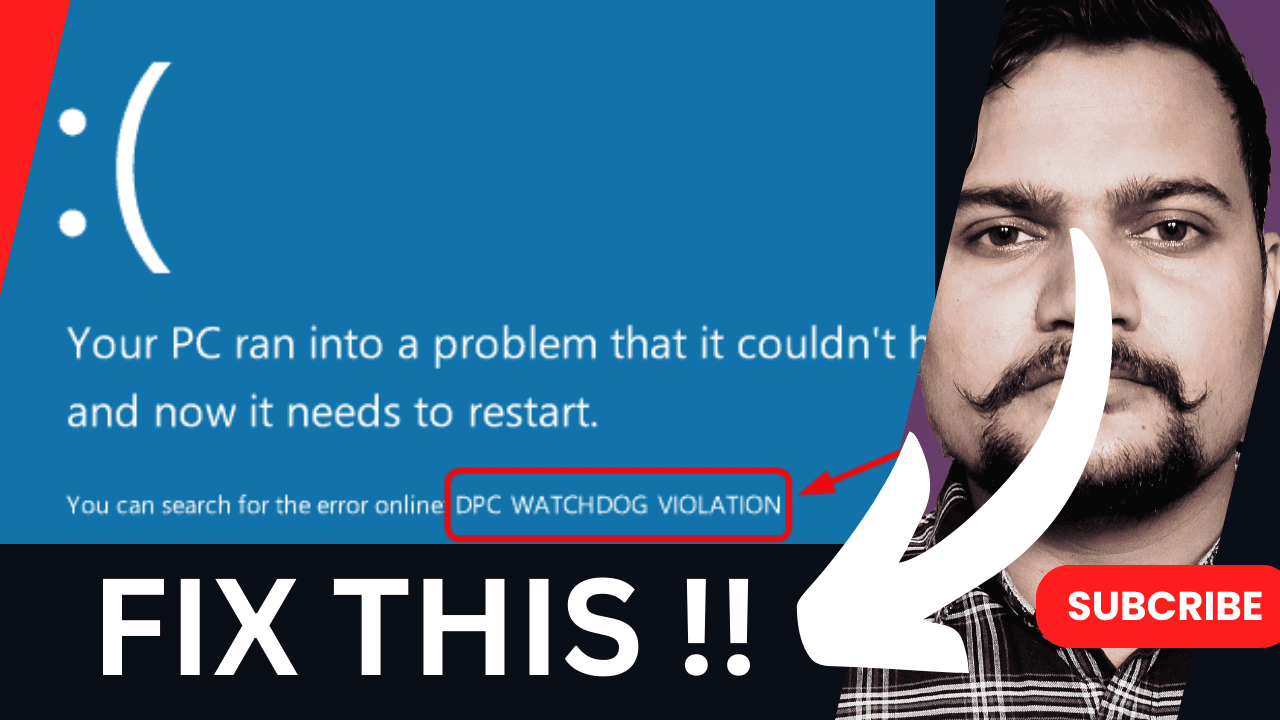
There is dedicated video also available on my YouTube channel so by watching that video also you can fix your laptop or computer system by following the steps.
What is the “DPC Watchdog Violation” Error?
The “DPC Watchdog Violation” error typically appears when Windows detects that a Deferred Procedure Call (DPC) has been running for too long without completing. Essentially, DPCs are used by the system to handle high-priority tasks, and the watchdog process ensures these tasks are executed in a timely manner. When the watchdog process detects a problem, it triggers the BSOD to protect your system from potential damage.
Common Issues behind this DPC Watchdog Violation
Outdated or Faulty Drivers: The most frequent culprit behind this error is problematic drivers, especially graphics drivers, storage drivers, or other system components.
Hardware Issues: Faulty hardware, particularly SSDs and RAM, can cause system conflicts that lead to the error.
Software Conflicts: Recently installed software or updates can sometimes interfere with system processes.
Corrupt System Files: Corrupted system files can disrupt normal operations and lead to the BSOD.
READ MORE : BLOCK SOMEONE ON INSTAGRAM – SETTING
How to Fix the “DPC Watchdog Violation” Error
1. Update Your Drivers
Outdated or incompatible drivers are a common cause of the “DPC Watchdog Violation” error. Start by updating your drivers:
- Graphics Drivers: Go to your graphics card manufacturer’s website (NVIDIA, AMD, or Intel) to download and install the latest drivers.
- Other Drivers: Use Device Manager to check for updates for other components, such as your motherboard and network adapters.
2. Check for Hardware Problems
- Storage Devices: If you’re using an SSD, ensure its firmware is up-to-date. Sometimes, outdated firmware can cause compatibility issues.
- RAM: Run a memory test using Windows Memory Diagnostic or MemTest86 to check for faulty RAM.
- Connections: Make sure all internal components are securely connected.
3. Repair System Files
Corrupted system files can be fixed using built-in tools:
- System File Checker (SFC):
- Open Command Prompt as Administrator.
- Type
sfc /scannowand press Enter. This will scan and repair corrupted system files.
- Deployment Imaging Service and Management Tool (DISM):
- In Command Prompt, type
DISM /Online /Cleanup-Image /RestoreHealthand press Enter. This will repair the system image.
- In Command Prompt, type
4. Uninstall Recent Software or Updates
If the error started occurring after installing new software or updates, try uninstalling them to see if that resolves the issue.
5. Perform a Clean Boot
A clean boot can help determine if background programs are causing the error:
- Press
Win + R, typemsconfig, and press Enter. - Go to the Services tab, check “Hide all Microsoft services,” then click “Disable all.”
- Open Task Manager from the Startup tab and disable all startup items.
- Restart your computer.
6. Update Your BIOS/UEFI
Check if your motherboard manufacturer has released any BIOS updates. An outdated BIOS can sometimes lead to compatibility issues.
7. System Restore
If you have a recent system restore point, you can revert your system to a state before the error started appearing. This can often resolve issues caused by recent changes.
8. Reinstall Windows
As a last resort, consider performing a clean installation of Windows. Make sure to back up your important data before proceeding.
SUBSCRIBE TechnoBat007 on YouTube – TechnoBat007
Conclusion:
Dealing with the “DPC Watchdog Violation” error can be a bit daunting, but with these steps, you should be able to identify and fix the underlying issue. If the problem persists, it might be time to consult a professional to ensure there are no deeper hardware or software issues.
Remember, regular maintenance and keeping your system updated can prevent many issues before they become serious problems. Happy troubleshooting!
Video related to DPC Watchdog Violation
- Smart Phone Yojana 2024 – Important News
- DPC Watchdog Violation (Blue Screen) Error – Complete Info
- Block comments – Instagram में आपके Post/Reel में Comment करने वालो को Block करे – Amazing
- Chat को Unread mark करे | How to Mark WhatsApp chats Unread – Amazing
- WhatsApp Location Track – व्हाट्सप्प से किसी का लोकेशन कैसे पता करे – Important Tricks
